Як імпортувати та підключити веб-сайт у Excel?
Ви коли-небудь пробували імпортувати веб-сайт у аркуш і продовжувати змінюватися, коли веб-сайт змінюється в Excel? Тут я представляю, як боротися з цією роботою на аркуші Excel.
Імпортуйте та підключіть веб-сайт у аркуші Excel
Імпортуйте та підключіть веб-сайт у аркуші Excel
Щоб імпортувати та підключити веб-сайт у аркуші Excel, ви можете зробити наступне:
1. клацання дані > Від Веб.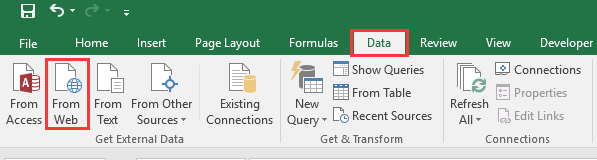
2. Потім у Новий веб-запит у діалоговому вікні введіть адресу веб-сайту, який потрібно імпортувати адреса текстове поле та натисніть Go для відображення веб-сайту.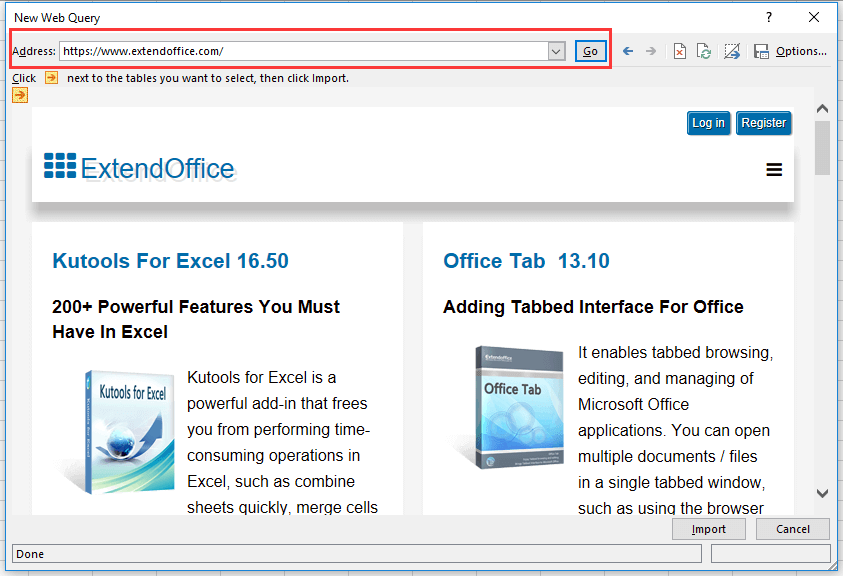
3. клацання Імпортувати, А Імпортувати дані спливає діалогове вікно для вибору комірки або нового аркуша для розміщення вмісту веб-сторінки. Дивіться знімок екрана: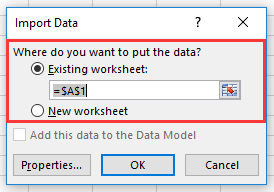
4. клацання OK. Тепер увесь вміст веб-сторінки, крім зображень, імпортовано в аркуш.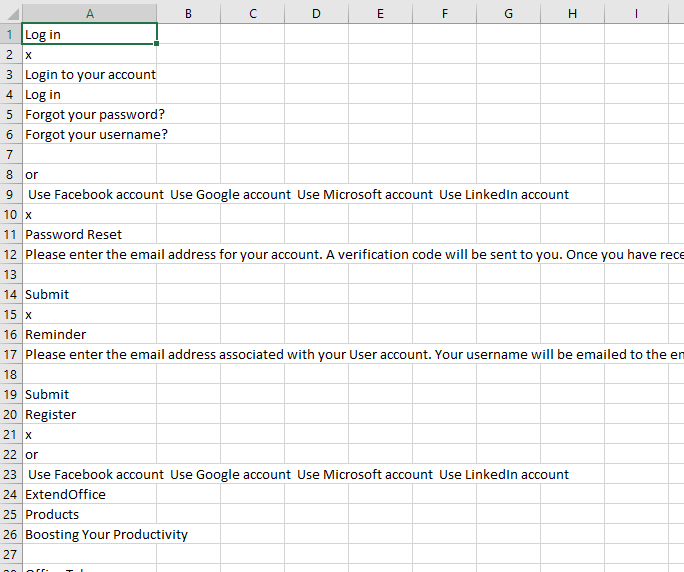
5. Потім виберіть весь аркуш, а потім клацніть дані > властивості в Зв'язки групи. Дивіться знімок екрана: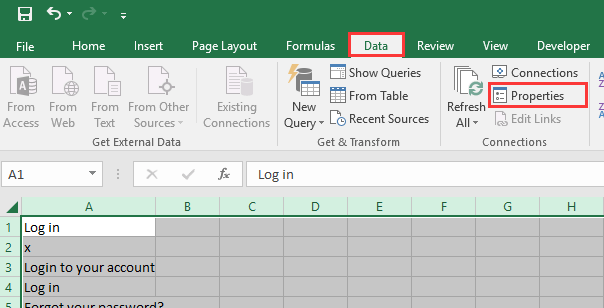
6 В Властивості діапазону зовнішніх даних діалоговому вікні, перевірте параметри, як вам потрібно Керування оновленням розділ і клацніть OK.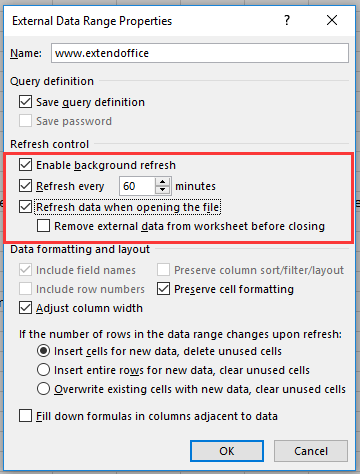
7. Також ви можете оновити вміст аркуша, натиснувши вручну Оновити все > Оновити все / Оновити.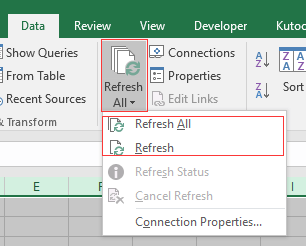
Найкращі інструменти продуктивності офісу
Покращуйте свої навички Excel за допомогою Kutools для Excel і відчуйте ефективність, як ніколи раніше. Kutools для Excel пропонує понад 300 додаткових функцій для підвищення продуктивності та економії часу. Натисніть тут, щоб отримати функцію, яка вам найбільше потрібна...

Вкладка Office Передає інтерфейс із вкладками в Office і значно полегшує вашу роботу
- Увімкніть редагування та читання на вкладках у Word, Excel, PowerPoint, Publisher, Access, Visio та Project.
- Відкривайте та створюйте кілька документів на нових вкладках того самого вікна, а не в нових вікнах.
- Збільшує вашу продуктивність на 50% та зменшує сотні клацань миші для вас щодня!
