Як розділити документ на кілька документів у word?
Якщо у вас є масивний текстовий документ, який вам потрібно розділити на декілька документів, знайдіть кілька хвилин, щоб прочитати цей підручник. Цей підручник покаже вам два методи розділення документа на кілька документів.
- Розділіть документ Word за вказаним роздільником за допомогою VBA
- Розділіть документ Word на сторінку за допомогою VBA
- Розділіть документ Word за допомогою заголовка/сторінки/розриву розділу/сторінки за допомогою Kutools для Word
Розділіть документ Word за вказаним роздільником за допомогою VBA
Замість того, щоб розділити документ на кілька документів вручну, цей метод запровадить VBA для розділення документа Word за вказаним роздільником у Word. Будь ласка, виконайте наступне:
1. Прес Alt + F11 клавіші разом, щоб відкрити вікно Microsoft Visual Basic для програми;
2. Клацання Insert > Модулі, а потім вставте нижче коду VBA у нове вікно модуля, що відкривається.
VBA: Розділіть документ Word на кілька документів за допомогою роздільника
Sub SplitNotes(delim As String, strFilename As String)
Dim doc As Document
Dim arrNotes
Dim I As Long
Dim X As Long
Dim Response As Integer
arrNotes = Split(ActiveDocument.Range, delim)
Response = MsgBox("This will split the document into " & UBound(arrNotes) + 1 & " sections.Do you wish to proceed?", 4)
If Response = 7 Then Exit Sub
For I = LBound(arrNotes) To UBound(arrNotes)
If Trim(arrNotes(I)) <> "" Then
X = X + 1
Set doc = Documents.Add
doc.Range = arrNotes(I)
doc.SaveAs ThisDocument.Path & "\" & strFilename & Format(X, "000")
doc.Close True
End If
Next I
End Sub
Sub test()
'delimiter & filename
SplitNotes "///", "Notes "
End Sub3. Потім натисніть прогін кнопку або натисніть клавішу F5, щоб застосувати VBA.
4. У спливаючому документі Microsoft Word натисніть кнопку Так, щоб продовжити.

Примітка:
(1) Не забудьте додати свій роздільник так само, як "///" у підтесті до документа між кожним розділом тексту, який ви хочете відокремити. Крім того, ви можете змінити "///" до будь-яких роздільників, щоб задовольнити ваші потреби.
(2) Ви можете змінити документи "Примітки" у додатковому тесті відповідно до ваших потреб.
(3) І документи, що розділяються, будуть збережені в тому самому місці, що і оригінальний файл.
(4) Вам не потрібно додавати роздільник у кінець оригінального файлу, якщо ви це зробите, після розділення буде порожній документ.
Розділіть документ Word на сторінку за допомогою VBA
Ось ще одна VBA, яка допоможе вам швидко розділити один документ Word на кілька сторінок у Word. Будь ласка, виконайте наступне:
1. Прес Alt + F11 клавіші разом, щоб відкрити вікно Microsoft Visual Basic для програми;
2. Клацання Insert > Модулі, а потім вставте нижче коду VBA у нове вікно модуля, що відкривається.
VBA: розділіть документ на кілька документів за сторінками в програмі Word
Sub SplitIntoPages()
Dim docMultiple As Document
Dim docSingle As Document
Dim rngPage As Range
Dim iCurrentPage As Integer
Dim iPageCount As Integer
Dim strNewFileName As String
Application.ScreenUpdating = False 'Makes the code run faster and reduces screen _
flicker a bit.
Set docMultiple = ActiveDocument 'Work on the active document _
(the one currently containing the Selection)
Set rngPage = docMultiple.Range 'instantiate the range object
iCurrentPage = 1
'get the document's page count
iPageCount = docMultiple.Content.ComputeStatistics(wdStatisticPages)
Do Until iCurrentPage > iPageCount
If iCurrentPage = iPageCount Then
rngPage.End = ActiveDocument.Range.End 'last page (there won't be a next page)
Else
'Find the beginning of the next page
'Must use the Selection object. The Range.Goto method will not work on a page
Selection.GoTo wdGoToPage, wdGoToAbsolute, iCurrentPage + 1
'Set the end of the range to the point between the pages
rngPage.End = Selection.Start
End If
rngPage.Copy 'copy the page into the Windows clipboard
Set docSingle = Documents.Add 'create a new document
docSingle.Range.Paste 'paste the clipboard contents to the new document
'remove any manual page break to prevent a second blank
docSingle.Range.Find.Execute Findtext:="^m", ReplaceWith:=""
'build a new sequentially-numbered file name based on the original multi-paged file name and path
strNewFileName = Replace(docMultiple.FullName, ".doc", "_" & Right$("000" & iCurrentPage, 4) & ".doc")
docSingle.SaveAs strNewFileName 'save the new single-paged document
iCurrentPage = iCurrentPage + 1 'move to the next page
docSingle.Close 'close the new document
rngPage.Collapse wdCollapseEnd 'go to the next page
Loop 'go to the top of the do loop
Application.ScreenUpdating = True 'restore the screen updating
'Destroy the objects.
Set docMultiple = Nothing
Set docSingle = Nothing
Set rngPage = Nothing
End Sub 3. Потім натисніть прогін кнопку або натисніть F5 ключ для застосування VBA.
Примітка: Документи, що розділяються, будуть збережені в тому ж місці, що і оригінальний файл.
Розділіть документ Word за допомогою заголовка/сторінки/розриву розділу/сторінки за допомогою Kutools для Word
Якщо у вас встановлено Kutools для Word, ви можете застосувати його розщеплений функція для легкого розділення одного документа на декілька за сторінками, заголовками, розрізами розділів або розривами сторінок, як вам потрібно в Word
1Натисніть Kutools Plus > розщеплений щоб включити розщеплений функцію.

2. У діалоговому вікні "Розділити" на екрані ви можете зробити наступне:

(1) Виберіть спосіб розділення з Розділено на випадаючий список.
Ця функція підтримує 6 способів розділення: заголовок 1, розриви сторінок, розриви розділів, сторінки, кожні n сторінок та спеціальні діапазони сторінок, як показано нижче:
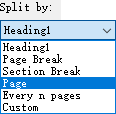
(2) Клацніть на перегорнути button ![]() вказати папка призначення, в яку ви збережете розділені документи;
вказати папка призначення, в яку ви збережете розділені документи;
(3) Введіть ключове слово як префікс нових імен документів у Префікс документа коробка
Порада:
(1) Якщо ви вказали розділити поточний документ на Кожні n сторінок, вам потрібно вказати номер у Кожні n сторінок коробка;

(2) Якщо ви вказали розділити поточний документ на спеціальні діапазони сторінок, вам потрібно ввести ці спеціальні діапазони сторінок, розділені комами в сторінка наприклад, введіть 1, 3-5, 12 у коробці.

3. Натисніть Ok , щоб розпочати розбиття.
Потім поточний документ розділяється вказаним способом розділення, і нові документи будуть масово збережені в цільовій папці.
Перегляд та редагування декількох документів Word із вкладками як Firefox, Chrome, Internet Explore 10!
Можливо, ви знайомі з переглядом кількох веб-сторінок у Firefox/Chrome/IE та переходом між ними, легко натискаючи відповідні вкладки. Тут вкладка Office підтримує подібну обробку, яка дозволяє переглядати кілька документів Word в одному вікні Word і легко перемикатися між ними, клацаючи їхні вкладки. Натисніть, щоб отримати повну безкоштовну пробну версію!

Відносні статті:
Найкращі інструменти продуктивності офісу
Kutools для Word - Підніміть свій досвід Word із Over 100 Чудові особливості!
🤖 Kutools AI Assistant: змініть свій текст за допомогою ШІ - Створення вмісту / Переписати текст / Узагальнити документи / Звертайтеся за інформацією на основі Документа, все в Word
📘 Майстерність документів: Розділити сторінки / Об’єднати документи / Експортувати вибране в різні формати (PDF/TXT/DOC/HTML...) / Пакетне перетворення в PDF / Експортувати сторінки як зображення / Друк кількох файлів одночасно...
✏ Редагування змісту: Пакетний пошук та заміна між кількома файлами / Змінити розмір усіх зображень / Транспонування рядків і стовпців таблиці / Перетворити таблицю в текст...
🧹 Очищення без зусиль: Змітати Зайві простори / Розбиття розділів / Усі заголовки / Текстові поля / Гіперпосилання / Щоб отримати більше інструментів для видалення, відвідайте наш сайт Вилучити групу...
➕ Творчі вставки: Вставити Роздільники тисяч / Прапорці / радіо кнопки / QR-код / Штрих-код / Таблиця діагональних ліній / Заголовок рівняння / Підпис зображення / Заголовок таблиці / Кілька зображень / Дізнайтеся більше в Вставити групу...
???? Точність вибору: Точне визначення конкретні сторінки / Таблиці / форми / заголовок абзаців / Покращте навігацію за допомогою більше Виберіть функції...
⭐ Покращення зірок: Швидка навігація до будь-якого місця / автоматичне вставлення повторюваного тексту / плавно перемикатися між вікнами документів / 11 Інструменти перетворення...
