Як створити залежні випадаючі списки в документі Word?

Як показано на знімку екрана зліва, вам потрібно обмежити вибір у другому спадному списку на основі параметра в першому спадному списку, як ви можете зробити? У цій статті буде показано спосіб створення залежних розкривних списків у документі Word.
Створіть залежні випадаючі списки в Word за допомогою коду VBA
Створіть залежні випадаючі списки в Word за допомогою коду VBA
Наведений нижче код VBA може допомогти вам створити залежний спадний список у документі Word. Будь ласка, дотримуйтесь інструкцій крок за кроком.
1. По-перше, вам потрібно вставити два розкривні списки у свій документ Word. Клацніть Розробник > Спадкові форми > Випадаюче поле форми. Дивіться знімок екрана:

2. Клацніть правою кнопкою миші перший випадаючий список (цей випадаючий список повинен бути батьківським) і натисніть Властивості. Дивіться знімок екрана:

3. На відкритті Параметри поля розкривного поля форми у діалоговому вікні потрібно:
3.1 Введіть категорію в Випадаючий елемент поле, а потім натисніть кнопку додавати кнопку, повторюйте операцію, доки всі категорії не будуть додані до розкривного списку Елементи.
3.2 Введіть ddfood в закладка коробка
3.3 Натисніть кнопку OK кнопку. Дивіться знімок екрана:

4. Клацніть правою кнопкою миші другий випадаючий список, натисніть властивості щоб відкрити її Параметри поля розкривного поля форми і у діалоговому вікні введіть ddКатегорія в закладка і натисніть на OK кнопку. Дивіться знімок екрана:

5 Натисніть кнопку інший + F11 ключі, щоб відкрити Microsoft Visual Basic для додатків вікна.
6 В Microsoft Visual Basic для додатків вікна, натисніть Insert > Модуль потім скопіюйте код VBA у вікно модуля.
Код VBA: Створіть залежний розкривний список у програмі Word
Sub Populateddfood()
'Update by Extendoffice 2018/10/25
Dim xDirection As FormField
Dim xState As FormField
On Error Resume Next
Set xDirection = ActiveDocument.FormFields("ddfood")
Set xState = ActiveDocument.FormFields("ddCategory")
If ((xDirection Is Nothing) Or (xState Is Nothing)) Then Exit Sub
With xState.DropDown.ListEntries
.Clear
Select Case xDirection.Result
Case "Fruit"
.Add "Apple"
.Add "Banana"
.Add "Peach"
.Add "Lychee"
.Add "Watermelon"
Case "Vegetable"
.Add "Cabbage"
.Add "Onion"
Case "Meat"
.Add "Pork"
.Add "Beef"
.Add "Mutton"
End Select
End With
End SubПримітки:
1. У коді, будь-ласка, змінюйте елементи для кожного випадку, як вам потрібно.
2. ddfood та ddКатегорія має відповідати параметрам закладки, які ви ввели у двох вищезазначених Параметри поля розкривного поля форми діалогові вікна.
7. Збережіть код і поверніться до документа.
8. Клацніть правою кнопкою миші перший випадаючий список і натисніть властивості відкрити Параметри поля розкривного поля форми діалогове вікно. У діалоговому вікні, будь-ласка, виберіть вище назва макросу (тут Popolateddfood) з вихід , а потім клацніть на OK кнопки.

9. Тепер натисніть Розробник > Обмежити редагування як показано на знімку екрана.

10 В Обмежити редагування панелі, вам потрібно:
10.1) Перевірте Дозволити лише цей тип редагування в документі коробка;
10.2) Виберіть Заповнення форм опція зі спадного списку;
10.3) Клацніть на Так, почати забезпечувати захист кнопка;
10.4) У Почніть застосовувати захист , введіть пароль і натисніть на OK кнопку. Дивіться знімок екрана:

Тепер буде створено залежний спадний список. Якщо вибрати Фрукти в першому спадному списку, у другому можна вибрати лише категорії фруктів.
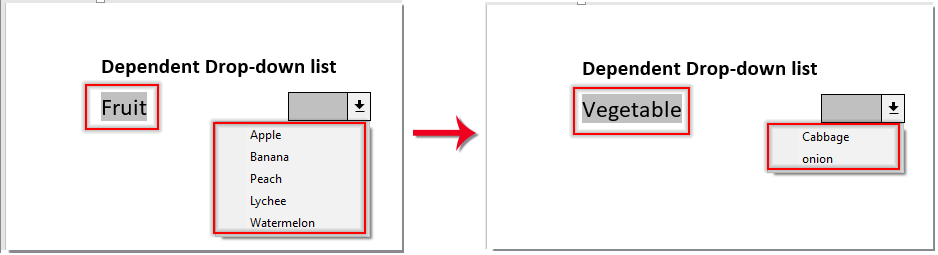
Найкращі інструменти продуктивності офісу
Kutools для Word - Підніміть свій досвід Word із Over 100 Чудові особливості!
🤖 Kutools AI Assistant: змініть свій текст за допомогою ШІ - Створення вмісту / Переписати текст / Узагальнити документи / Звертайтеся за інформацією на основі Документа, все в Word
📘 Майстерність документів: Розділити сторінки / Об’єднати документи / Експортувати вибране в різні формати (PDF/TXT/DOC/HTML...) / Пакетне перетворення в PDF / Експортувати сторінки як зображення / Друк кількох файлів одночасно...
✏ Редагування змісту: Пакетний пошук та заміна між кількома файлами / Змінити розмір усіх зображень / Транспонування рядків і стовпців таблиці / Перетворити таблицю в текст...
🧹 Очищення без зусиль: Змітати Зайві простори / Розбиття розділів / Усі заголовки / Текстові поля / Гіперпосилання / Щоб отримати більше інструментів для видалення, відвідайте наш сайт Вилучити групу...
➕ Творчі вставки: Вставити Роздільники тисяч / Прапорці / радіо кнопки / QR-код / Штрих-код / Таблиця діагональних ліній / Заголовок рівняння / Підпис зображення / Заголовок таблиці / Кілька зображень / Дізнайтеся більше в Вставити групу...
???? Точність вибору: Точне визначення конкретні сторінки / Таблиці / форми / заголовок абзаців / Покращте навігацію за допомогою більше Виберіть функції...
⭐ Покращення зірок: Швидка навігація до будь-якого місця / автоматичне вставлення повторюваного тексту / плавно перемикатися між вікнами документів / 11 Інструменти перетворення...
