Як змінити час за замовчуванням для затримки доставки в Outlook?
Якщо ввімкнути опцію затримки доставки ( Не доставляйте раніше на наступному знімку екрана) для електронного листа в Outlook час надсилання встановлено на 5:00 за замовчуванням. Припустимо, ви працюєте пізно ввечері і не хочете, щоб інші знали, що ви працюєте понаднормово. Перш ніж надсилати електронні листи, потрібно ввімкнути параметр затримки доставки. Після ввімкнення параметра вам потрібно змінити час надсилання за замовчуванням вручну. В іншому випадку електронний лист буде надіслано після 5:00 наступного дня. Чи є спосіб змінити цей час доставки за замовчуванням?
У цьому посібнику наведено код VBA, який допоможе вам змінити час за замовчуванням для параметра затримки доставки в Outlook.
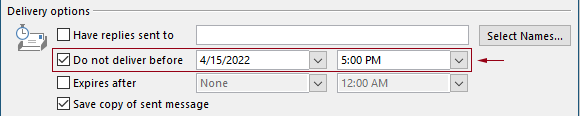
Змініть час за замовчуванням для затримки доставки в Outlook за допомогою коду VBA
Ви можете застосувати наступний код VBA, щоб змінити час за замовчуванням для параметра затримки доставки в Outlook.
У наступному коді VBA:
Ви можете вказати два рази: затримка терміну доставки і Час увімкнення параметра затримки доставки.
Наприклад, ви встановлюєте час затримки доставки на 07:30, а параметр затримки доставки вмикається автоматично після 5:30. Коли ви надсилаєте електронний лист з 07:30 до 5:30, електронний лист буде надіслано безпосередньо. Якщо електронний лист надіслано з 5:30 до 07:30, його буде надіслано після 07:30 наступного дня.
Перевірте сценарій наступним чином.
1. Запустіть Outlook, натисніть інший + F11 клавіші одночасно, щоб відкрити Microsoft Visual Basic для додатків вікна.
2 В Microsoft Visual Basic для додатків вікно, двічі клацніть на Project1 > Об'єкти Microsoft Outlook > ThisOutlookSession відкрити ThisOutlookSession (Код) вікно, а потім скопіюйте наступний код у це вікно коду.
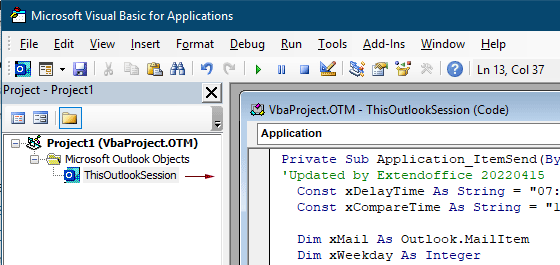
Код VBA: змініть час за замовчуванням для затримки доставки в Outlook
Private Sub Application_ItemSend(ByVal Item As Object, Cancel As Boolean)
'Updated by Extendoffice & EWP 20230602
Const xDelayTime As String = "07:30:00" 'The delay delivery time of emails
Const xCompareTime As String = "17:30:00" 'The time to enable the delay delivery option
Dim xMail As Outlook.MailItem
Dim xWeekday As Integer
Dim xNowTime As String
Dim xIsDelay As Boolean
Dim xRet1 As Integer
Dim xRet2 As Integer
On Error GoTo xError
If (Item.Class <> olMail) Then Exit Sub
Set xMail = Item
xWeekday = Weekday(Date, vbMonday)
xNowTime = Format(Now, "hh:nn:ss")
xIsDelay = False
xRet1 = StrComp(xNowTime, xDelayTime)
xRet2 = StrComp(xNowTime, xCompareTime)
If xRet1 = xRet2 Then
xIsDelay = True
End If
If (xRet1 = -1) And (xRet2 = -1) Then
xMail.DeferredDeliveryTime = Date & " " & xDelayTime
Else
If ((xWeekday = 5) And xIsDelay) Or (xWeekday = 6) Or (xWeekday = 7) Then
xMail.DeferredDeliveryTime = (Date + (5 - xWeekday + 3)) & " " & xDelayTime
ElseIf xIsDelay Then
xMail.DeferredDeliveryTime = (Date + 1) & " " & xDelayTime
End If
End If
Exit Sub
xError:
MsgBox "ItemSend: " & Err.Description, , "Kutools for Outlook"
End SubПримітки:
3. Збережіть код і натисніть клавішу інший + Q клавіші, щоб закрити Microsoft Visual Basic для додатків вікна.
Відтепер, коли ви надсилаєте електронний лист з 07:30 до 5:30, електронний лист надсилатиметься безпосередньо. Якщо електронний лист надіслано з 5:30 до 07:30, його буде надіслано після 07:30 наступного робочого дня.
Статті по темі
Змінити час нагадування за умовчанням про події протягом дня в Outlook
Зазвичай за замовчуванням час нагадування про подію протягом усього дня становить 18 годин у програмі Outlook 2007/2010 та 0.5 доби у програмі Outlook 2013. Іноді час нагадування за замовчуванням про подію протягом усього дня може не узгоджуватися з вашим графіком роботи. Тут ми представимо спосіб змінити час нагадування за замовчуванням про цілоденні події в Microsoft Outlook.
Змініть час виконання за замовчуванням в Outlook
Як ми знаємо, коли ми додаємо нагадування про подальший електронний лист у програмі Outlook, час за замовчуванням - 4:30 (або інший час залежно від робочого часу). Однак, можливо, ви захочете змінити час подальшого спостереження за замовчуванням, і нехай він нагадує вам на початку робочого часу, наприклад 9:00. У цій статті я покажу вам, як змінити час спостереження за замовчуванням у програмі Outlook.
Змініть розташування архіву за замовчуванням в Outlook
За замовчуванням Outlook має стандартне розташування для архівних файлів. Окрім розташування за замовчуванням, ви можете встановити власне розташування архіву для своїх архівних файлів. У цьому посібнику ми детально покажемо, як змінити розташування архіву за замовчуванням у програмі Outlook.
Змінити місце збереження вкладень за замовчуванням в Outlook
Вам набридло знаходити розташування вкладень, яке ви вказували кожного разу під час запуску Outlook? У цьому підручнику ми покажемо вам, як змінити місце вкладення за замовчуванням. Після цього вказана папка збереження вкладень буде відкриватися автоматично кожного разу, коли ви зберігаєте вкладення, навіть якщо перезапускаєте Outlook.
Змініть значення за умовчанням для події на весь день на «Зайнятий» у Outlook
За замовчуванням Outlook встановлює статус зустрічей і нарад на «Зайнятий», а подій на весь день — на «Безкоштовні» (див. знімок екрана нижче). Вам потрібно вручну змінювати статус «Показати як» на «Зайнятий» щоразу, коли ви створюєте подію на весь день. Щоб змінити відображення за замовчуванням як статус подій на весь день на «Зайнятий», у статті надано два способи.
Найкращі інструменти продуктивності офісу
Kutools для Outlook - Понад 100 потужних функцій, які покращать ваш Outlook
???? Автоматизація електронної пошти: Поза офісом (доступно для POP та IMAP) / Розклад надсилання електронних листів / Автоматична копія/прихована копія за правилами під час надсилання електронної пошти / Автоматичне пересилання (розширені правила) / Автоматично додавати привітання / Автоматично розділяйте електронні листи кількох одержувачів на окремі повідомлення ...
📨 Управління електронною поштою: Легко відкликайте електронні листи / Блокуйте шахрайські електронні листи за темами та іншими / Видалити повторювані електронні листи / розширений пошук / Консолідація папок ...
📁 Вкладення Pro: Пакетне збереження / Пакетне від'єднання / Пакетний компрес / Автозавантаження / Автоматичне від'єднання / Автокомпресія ...
???? Магія інтерфейсу: 😊Більше красивих і класних смайликів / Підвищте продуктивність Outlook за допомогою вкладок / Згорніть Outlook замість того, щоб закривати ...
👍 Дива в один клік: Відповісти всім із вхідними вкладеннями / Антифішингові електронні листи / 🕘Показувати часовий пояс відправника ...
👩🏼🤝👩🏻 Контакти та календар: Пакетне додавання контактів із вибраних електронних листів / Розділіть групу контактів на окремі групи / Видаліть нагадування про день народження ...
більше Особливості 100 Чекайте на ваше дослідження! Натисніть тут, щоб дізнатися більше.

