Як зберегти вкладення під час відповіді в Outlook?
Коли ми пересилаємо повідомлення електронної пошти в Microsoft Outlook, оригінальні вкладення в цьому повідомленні електронної пошти залишаються в переадресованому повідомленні. Однак, коли ми відповідаємо на повідомлення електронної пошти, оригінальні вкладення не додаватимуться до нового відповіді. Тут ми збираємось представити кілька прийомів щодо збереження оригінальних вкладень під час відповіді у Microsoft Outlook.
Відповідайте із вкладеннями, копіюючи та вставляючи вручну
Відповідайте автоматично із вкладеннями VBA
Один клік, щоб відповісти з вкладеннями за допомогою Kutools для Outlook
Відповідайте із вкладеннями, копіюючи та вставляючи вручну
Ми можемо вручну скопіювати оригінальні вкладення в повідомлення електронної пошти та вставити їх у вікно Відповісти на повідомлення, коли ми відповімо на повідомлення електронної пошти пізніше.
Крок 1: Клацніть повідомлення електронної пошти, щоб переглянути його в області читання.
Крок 2: Клацніть правою кнопкою миші одне вкладення в повідомленні електронної пошти для попереднього перегляду та виберіть Вибрати всі з меню, що клацне правою кнопкою миші.
Крок 3: Клацніть правою кнопкою миші вибрані вкладення та виберіть Скопіювати з меню, що клацне правою кнопкою миші.
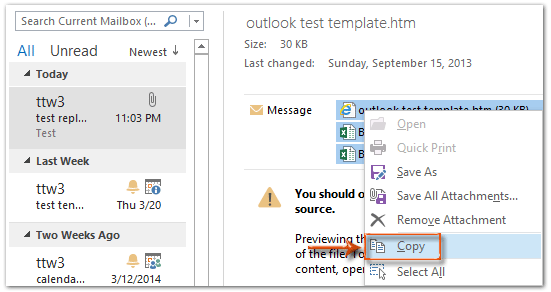
Крок 4: Відповідь на повідомлення електронної пошти, клацнувши на відповісти кнопка на Головна на вкладці (або на панелі інструментів у програмі Outlook 2007).
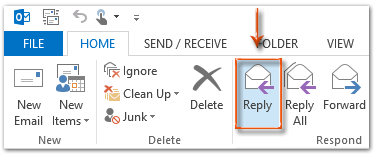
Крок 5: У вікні відповіді натисніть кнопку Паста кнопка на Повідомлення , щоб вставити ці вкладення.
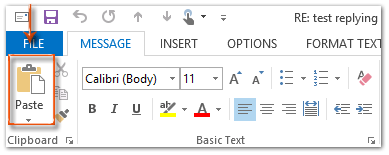
Якщо ви використовуєте Outlook 2013 або пізнішу версію, натисніть Вискочити у верхньому лівому куті панелі читання, щоб звільнити вікно відповіді. Натисніть, щоб дізнатись більше ...
Крок 6: Складіть відповідне повідомлення та натисніть на Відправити кнопки.
Легко відповідайте на електронні листи з оригінальними вкладеннями в Outlook:
Kutools для Outlook's Відповідь із додатком Утиліта допоможе вам легко відповісти на отриманий електронний лист із оригінальними вкладеннями в Outlook. Дивіться демонстрацію нижче:
Завантажте та спробуйте зараз! (60 днів безкоштовно)

Відповідайте автоматично із вкладеннями VBA
Існує макрос VBA, який може допомогти вам автоматично відповідати на оригінальні вкладення.
Примітка. Перш ніж запускати будь-які макроси VBA, вам потрібно увімкнути макроси в.
Крок 1: Виберіть повідомлення електронної пошти, на яке ви відповісте з вкладеннями.
Крок 2: Натисніть кнопку інший + F11 клавіші, щоб відкрити вікно Microsoft Visual Basic for Applications.
Крок 3: Розгорніть Project1 та Microsoft Outlook Objects на лівій панелі та двічі клацніть на ThisOutlookSession щоб його відкрити.
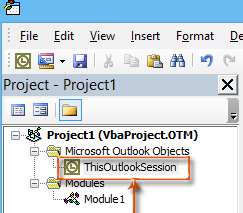
Крок 4: Вставте наступний код у вікно ThisOutlookSession.
Sub RunReplyWithAttachments()
'Update by Extendoffice 20180830
Dim xReplyItem As Outlook.MailItem
Dim xItem As Object
On Error Resume Next
Set xItem = GetCurrentItem()
If xItem Is Nothing Then Exit Sub
Set xReplyItem = xItem.Reply
CopyAttachments xItem, xReplyItem
xReplyItem.Display
Set xReplyItem = Nothing
Set xItem = Nothing
End Sub
Sub RunReplyAllWithAttachments()
Dim xReplyAllItem As Outlook.MailItem
Dim xItem As Object
Set xItem = GetCurrentItem()
If xItem Is Nothing Then Exit Sub
Set xReplyAllItem = xItem.ReplyAll
CopyAttachments xItem, xReplyAllItem
xReplyAllItem.Display
Set xReplyAllItem = Nothing
Set xItem = Nothing
End Sub
Function GetCurrentItem() As Object
On Error Resume Next
Select Case TypeName(Application.ActiveWindow)
Case "Explorer"
Set GetCurrentItem = Application.ActiveExplorer.Selection.Item(1)
Case "Inspector"
Set GetCurrentItem = Application.ActiveInspector.currentItem
End Select
End Function
Sub CopyAttachments(SourceItem As MailItem, TargetItem As MailItem)
Dim xFilePath As String
Dim xAttachment As Attachment
Dim xFSO As Scripting.FileSystemObject
Dim xTmpFolder As Scripting.Folder
Dim xFldPath As String
Set xFSO = New Scripting.FileSystemObject
Set xTmpFolder = xFSO.GetSpecialFolder(2)
xFldPath = xTmpFolder.Path & "\"
For Each xAttachment In SourceItem.Attachments
If IsEmbeddedAttachment(xAttachment) = False Then
xFilePath = xFldPath & xAttachment.Filename
xAttachment.SaveAsFile xFilePath
TargetItem.Attachments.Add xFilePath, , , xAttachment.DisplayName
xFSO.DeleteFile xFilePath
End If
Next
Set xFSO = Nothing
Set xTmpFolder = Nothing
End Sub
Function IsEmbeddedAttachment(Attach As Attachment)
Dim xAttParent As Object
Dim xCID As String, xID As String
Dim xHTML As String
On Error Resume Next
Set xAttParent = Attach.Parent
xCID = ""
xCID = Attach.PropertyAccessor.GetProperty("http://schemas.microsoft.com/mapi/proptag/0x3712001F")
If xCID <> "" Then
xHTML = xAttParent.HTMLBody
xID = "cid:" & xCID
If InStr(xHTML, xID) > 0 Then
IsEmbeddedAttachment = True
Else
IsEmbeddedAttachment = False
End If
End If
End FunctionКрок 5: Натисніть кнопку F5 ключ для запуску цього макросу. На відкритті Макрос діалогове вікно натисніть кнопку ЗапустітьReplyAllWithAttachments якщо ви хочете відповісти всім із вкладеннями. В іншому випадку виберіть RunReplyWithAttachments, потім натисніть кнопку прогін кнопки.
Потім відкриється вікно відповіді на повідомлення з додаванням усіх оригінальних вкладень.
Крок 6: Складіть відповідне повідомлення та натисніть Відправити кнопки.
Автоматично надсилайте відповіді з вкладеннями за допомогою Kutools для Outlook
Команда Відповідь із вкладенням корисність Kutools для Outlook може допомогти вам відповісти на електронні листи оригінальними вкладеннями лише одним клацанням миші.
Kutools для Outlook : з більш ніж 100+ зручними надбудовами Outlook, безкоштовно спробувати без обмежень протягом 60 днів.
1. Виберіть електронний лист із вкладеннями, на які потрібно відповісти.
2 Потім натисніть Кутулс > Відповідь із додатком > Відповідь із додатком. Дивіться знімок екрана:
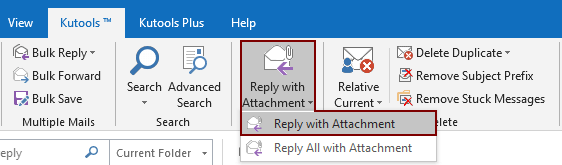
Потім усі вкладення вибраної електронної пошти перераховані в Attached поле відповіді. Складіть свій електронний лист і надішліть його.

Якщо ви хочете отримати безкоштовну пробну версію цієї утиліти, перейдіть на безкоштовно завантажити програмне забезпечення - спочатку, а потім перейдіть до застосування операції, як описано вище.
Один клік, щоб відповісти з вкладеннями за допомогою Kutools для Outlook
Якщо ви хочете отримати безкоштовну пробну версію (60 днів) цієї програми, натисніть, щоб завантажити, а потім перейдіть до застосування операції, як описано вище.
Статті по темі:
- Як зберегти вкладення під час відповіді в Outlook?
- Як зберегти всі вкладення з декількох електронних листів до папки в Outlook?
- Як видалити всі вкладення з електронної пошти в Outlook?
Найкращі інструменти продуктивності офісу
Kutools для Outlook - Понад 100 потужних функцій, які покращать ваш Outlook
???? Автоматизація електронної пошти: Поза офісом (доступно для POP та IMAP) / Розклад надсилання електронних листів / Автоматична копія/прихована копія за правилами під час надсилання електронної пошти / Автоматичне пересилання (розширені правила) / Автоматично додавати привітання / Автоматично розділяйте електронні листи кількох одержувачів на окремі повідомлення ...
📨 Управління електронною поштою: Легко відкликайте електронні листи / Блокуйте шахрайські електронні листи за темами та іншими / Видалити повторювані електронні листи / розширений пошук / Консолідація папок ...
📁 Вкладення Pro: Пакетне збереження / Пакетне від'єднання / Пакетний компрес / Автозавантаження / Автоматичне від'єднання / Автокомпресія ...
???? Магія інтерфейсу: 😊Більше красивих і класних смайликів / Підвищте продуктивність Outlook за допомогою вкладок / Згорніть Outlook замість того, щоб закривати ...
👍 Дива в один клік: Відповісти всім із вхідними вкладеннями / Антифішингові електронні листи / 🕘Показувати часовий пояс відправника ...
👩🏼🤝👩🏻 Контакти та календар: Пакетне додавання контактів із вибраних електронних листів / Розділіть групу контактів на окремі групи / Видаліть нагадування про день народження ...
більше Особливості 100 Чекайте на ваше дослідження! Натисніть тут, щоб дізнатися більше.

