Як змінити / редагувати рядки теми отриманих повідомлень в Outlook?
Для зручності пошуку, узгоджуючись із вмістом повідомлення чи іншими цілями, можливо, вам доведеться відредагувати або змінити теми деяких повідомлень в Outlook. Тим не менше, ніде не здається, що ці теми можна редагувати або змінювати. Насправді Microsoft Outlook підтримує цю функцію, і тут ми допоможемо вам легко редагувати або змінювати теми отриманих повідомлень.
Змінення / редагування рядка теми одного електронного листа в Outlook
Змінення / редагування рядка теми кількох електронних листів у програмі Outlook
- Автоматизуйте надсилання електронних листів за допомогою Авто CC / BCC, Автоматичне пересилання вперед за правилами; відправити Автовідповідь (Поза офісом) без необхідності сервера обміну...
- Отримуйте нагадування як Попередження BCC коли ви відповідаєте всім, поки ви перебуваєте в списку прихованих копій, і Нагадати про відсутність вкладень за забуті вкладення...
- Підвищте ефективність електронної пошти за допомогою Відповісти (всім) із вкладеннями, Автоматичне додавання привітання або дати й часу до підпису чи теми, Відповісти на кілька електронних листів...
- Оптимізація електронної пошти за допомогою Відкликати електронні листи, Інструменти кріплення (Стиснути все, автоматично зберегти все...), Видалити дублікати та Швидкий звіт...
 Змінення / редагування рядка теми одного електронного листа в Outlook
Змінення / редагування рядка теми одного електронного листа в Outlook
Наступні кроки допоможуть швидко змінити або відредагувати рядок теми електронної пошти в Outlook. Будь ласка, виконайте наступне:
1 В пошта переглянути, двічі клацніть, щоб відкрити електронний лист, рядок теми якого ви зміните.
2. Тепер електронне повідомлення відкривається у вікні Повідомлення. Клацніть на ![]() в правому нижньому куті заголовка повідомлення, щоб розгорнути заголовок повідомлення. Дивіться знімок екрана:
в правому нижньому куті заголовка повідомлення, щоб розгорнути заголовок повідомлення. Дивіться знімок екрана:
примітки: У програмі Outlook 2010 або попередній версії заголовок повідомлення за замовчуванням розширено. Пропустіть цей крок безпосередньо.
.
3. Тепер заголовок повідомлення розширено. Будь ласка, відредагуйте рядок теми безпосередньо, а потім клацніть на зберегти кнопку. Дивіться знімок екрана:

Наразі ви вже змінили / відредагували рядок теми вказаного електронного листа. Будь ласка, закрийте вікно повідомлення, як вам потрібно.
 Змінення / редагування рядка теми кількох електронних листів у програмі Outlook
Змінення / редагування рядка теми кількох електронних листів у програмі Outlook
Якщо вам потрібно змінити рядки теми кількох листів у програмі Outlook, вищезазначений спосіб буде трохи втомливим. Тут цей метод допоможе вам змінити параметри перегляду папки та безпосередньо редагувати тематичні рядки електронних листів у списку повідомлень. Будь ласка, виконайте наступне:
1 В пошта відкрийте папку, що містить електронні листи, тематичні рядки яких ви зміните, та натисніть вид > Переглянути налаштування. Дивіться знімок екрана:
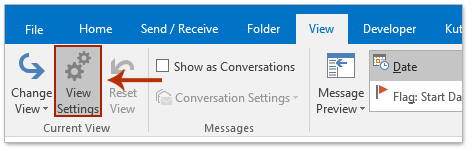
2. Тепер з'явиться діалогове вікно Додаткові параметри перегляду, натисніть кнопку Інші установки кнопку. Дивіться знімок екрана:

3. У спливаючому діалоговому вікні Інші налаштування перевірте Дозволити внутрішньоклітинне редагування , а потім клацніть на OK послідовно закривати обидва діалогові вікна.

4. Тепер ви повертаєтесь до папки, натисніть, будь ласка вид > Панель читання > від щоб закрити область читання. Дивіться знімок екрана:
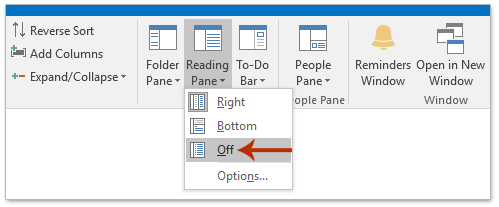
5. Зараз у список повідомлень, клацніть рядок теми, який потрібно змінити, а потім відредагуйте його безпосередньо, як показано на знімку екрана нижче.
А потім повторіть цей крок, щоб редагувати тематичні рядки кількох електронних листів, як вам потрібно.

Найкращі інструменти продуктивності офісу
Kutools для Outlook - Понад 100 потужних функцій, які покращать ваш Outlook
???? Автоматизація електронної пошти: Поза офісом (доступно для POP та IMAP) / Розклад надсилання електронних листів / Автоматична копія/прихована копія за правилами під час надсилання електронної пошти / Автоматичне пересилання (розширені правила) / Автоматично додавати привітання / Автоматично розділяйте електронні листи кількох одержувачів на окремі повідомлення ...
📨 Управління електронною поштою: Легко відкликайте електронні листи / Блокуйте шахрайські електронні листи за темами та іншими / Видалити повторювані електронні листи / розширений пошук / Консолідація папок ...
📁 Вкладення Pro: Пакетне збереження / Пакетне від'єднання / Пакетний компрес / Автозавантаження / Автоматичне від'єднання / Автокомпресія ...
???? Магія інтерфейсу: 😊Більше красивих і класних смайликів / Підвищте продуктивність Outlook за допомогою вкладок / Згорніть Outlook замість того, щоб закривати ...
👍 Дива в один клік: Відповісти всім із вхідними вкладеннями / Антифішингові електронні листи / 🕘Показувати часовий пояс відправника ...
👩🏼🤝👩🏻 Контакти та календар: Пакетне додавання контактів із вибраних електронних листів / Розділіть групу контактів на окремі групи / Видаліть нагадування про день народження ...
більше Особливості 100 Чекайте на ваше дослідження! Натисніть тут, щоб дізнатися більше.

