Як перетворити формулу в текстовий рядок в Excel?
Зазвичай Microsoft Excel відображатиме обчислені результати при введенні формул у клітинки. Однак іноді може знадобитися відображати лише формулу в комірці, наприклад = КОНКАТЕНАТ ("000", "- 2"), як ти з цим впораєшся? Існує кілька способів вирішення цієї проблеми:
Перетворити формулу на текстовий рядок за допомогою функції Знайти та замінити
Перетворити формулу в текстовий рядок за допомогою визначеної користувачем функції
Перетворіть формулу в текстовий рядок або навпаки лише одним клацанням миші
Перетворити формулу на текстовий рядок за допомогою функції Знайти та замінити
Припустимо, у вас є ряд формул у стовпці C, і вам потрібно показати стовпець з оригінальними формулами, але не їх обчисленими результатами, як показано на наступних скріншотах:
 |
 |
 |
Щоб вирішити цю роботу, Знайти і замінити Ця функція може вам допомогти, будь-ласка, зробіть наступне:
1. Виберіть обчислювані клітинки результату, які потрібно перетворити в текстовий рядок.
2. Потім натисніть Ctrl + H, клавіші разом, щоб відкрити Знайти і замінити діалогове вікно, у діалоговому вікні, під заміщати вкладку, введіть рівне = Увійти в Знайти те, що текстове поле та введіть '= в Замінити текстове поле, див. знімок екрана:

3. Потім натисніть замінити всі кнопка, ви можете побачити, що всі обчислені результати замінені оригінальними текстовими рядками формули, див.
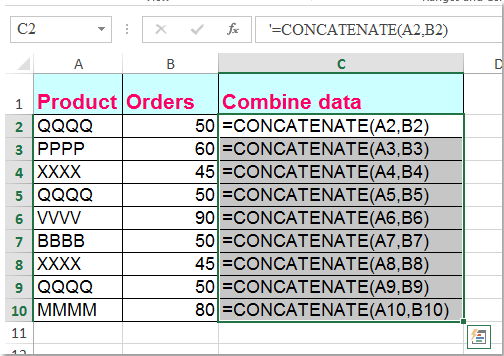
Перетворити формулу в текстовий рядок за допомогою визначеної користувачем функції
Наступний код VBA також може допомогти вам легко впоратися з ним.
1. Утримуйте клавішу інший + F11 клавіші в Excel, і він відкриває Вікно Microsoft Visual Basic для програм.
2. Клацання Insert > Модуліта вставте наступний макрос у Вікно модуля.
Function ShowF(Rng As Range)
ShowF = Rng.Formula
End Function
3. У порожню комірку, наприклад, комірку D2, введіть формулу = ПоказатиF (C2).
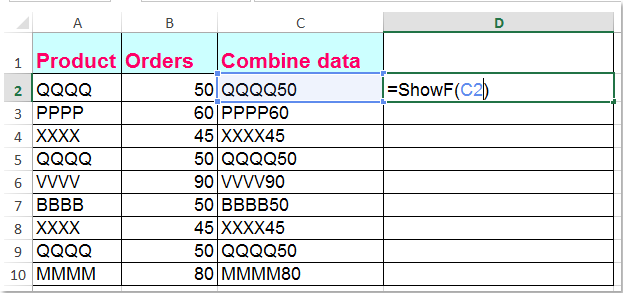
4. Потім клацніть комірку D2 і перетягніть маркер заповнення ![]() до діапазону, який вам потрібен.
до діапазону, який вам потрібен.
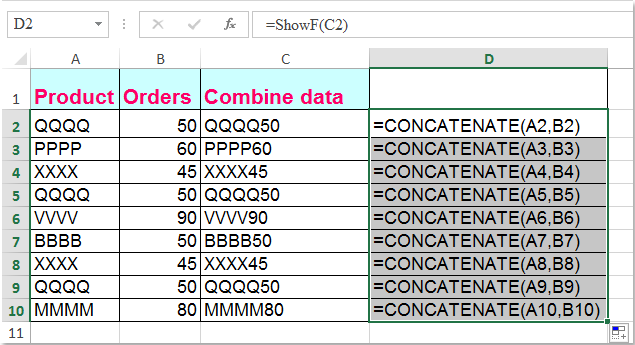
Перетворіть формулу в текстовий рядок або навпаки лише одним клацанням миші
Якщо у вас є Kutools для Excel, З його Перетворити формулу на текст функцію, ви можете змінити кілька формул на текстові рядки лише одним клацанням миші.
| Kutools для Excel : з більш ніж 300 зручними надбудовами Excel, які можна спробувати без обмежень протягом 30 днів. |
після установки Kutools для Excel, будь ласка, зробіть так:
1. Виберіть формули, які потрібно перетворити.
2. Клацання Кутулс > зміст > Перетворити формулу на текст, а вибрані вами формули були перетворені відразу в текстові рядки, див. знімок екрана:

Поради: Якщо ви хочете перетворити текстові рядки формули назад на обчислені результати, просто застосуйте утиліту «Перетворити текст у формулу», як показано на наступному знімку екрана:
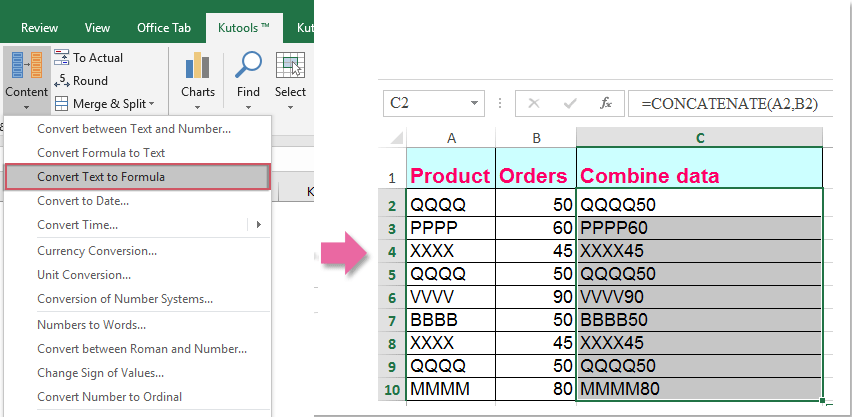
Якщо ви хочете дізнатись більше про цю функцію, відвідайте Перетворити формулу на текст.
Завантажте та безкоштовну пробну версію Kutools для Excel зараз!
Демонстрація: Перетворення формули на текстовий рядок або навпаки за допомогою Kutools для Excel
Найкращі інструменти продуктивності офісу
Покращуйте свої навички Excel за допомогою Kutools для Excel і відчуйте ефективність, як ніколи раніше. Kutools для Excel пропонує понад 300 додаткових функцій для підвищення продуктивності та економії часу. Натисніть тут, щоб отримати функцію, яка вам найбільше потрібна...

Вкладка Office Передає інтерфейс із вкладками в Office і значно полегшує вашу роботу
- Увімкніть редагування та читання на вкладках у Word, Excel, PowerPoint, Publisher, Access, Visio та Project.
- Відкривайте та створюйте кілька документів на нових вкладках того самого вікна, а не в нових вікнах.
- Збільшує вашу продуктивність на 50% та зменшує сотні клацань миші для вас щодня!
