Як завжди тримати діаграму в полі зору під час прокрутки в Excel?
Якщо в аркуш вставлена діаграма, коли ви прокручуєте аркуш вниз, щоб переглянути дані, діаграму не можна переглядати одночасно, як показано на знімку екрана, що повинно бути неприємно. У цій статті я представляю код VBA, щоб тримати діаграму завжди в полі зору, навіть незважаючи на прокрутку аркуша вниз або вгору.
 |
 |
 |
Завжди тримайте діаграму в полі зору
 Завжди тримайте діаграму в полі зору
Завжди тримайте діаграму в полі зору
Щоб зберегти діаграму в полі зору під час прокрутки аркуша, ви можете застосувати код VBA для її вирішення.
1. Клацніть правою кнопкою миші на вкладці аркуша, на якій ви хочете, щоб діаграма була видимою, і натисніть Переглянути код формують контекстне меню. Дивіться знімок екрана: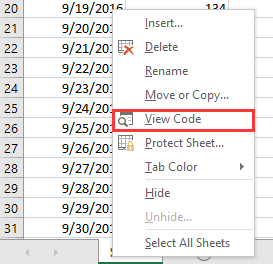
2. У вискакуванні Microsoft Visual Basic для додатків вікно, вставте код нижче в порожній сценарій.
VBA: Тримайте діаграму завжди в полі зору
Private Sub Worksheet_SelectionChange(ByVal Target As Range)
'UpdatebyExtendoffice20161111
Dim CPos As Double
Application.ScreenUpdating = False
CPos = ActiveWindow.ScrollRow * ActiveCell.RowHeight
ActiveSheet.ChartObjects("Chart 2").Activate
ActiveSheet.Shapes("Chart 2").Top = CPos
ActiveWindow.Visible = False
Application.ScreenUpdating = True
End Sub
3. Збережіть і закрийте діалогове вікно, тоді діаграма буде переміщена вниз або вгору при натисканні на будь-яку клітинку.
Примітки:
(1) У коді VBA, діаграма 2 - це назва діаграми, яку ви хочете тримати в полі зору, ви можете змінювати її, як вам потрібно.
(2) Цей VBA не завжди може тримати в полі зору групу діаграм.
Найкращі інструменти продуктивності офісу
Покращуйте свої навички Excel за допомогою Kutools для Excel і відчуйте ефективність, як ніколи раніше. Kutools для Excel пропонує понад 300 додаткових функцій для підвищення продуктивності та економії часу. Натисніть тут, щоб отримати функцію, яка вам найбільше потрібна...

Вкладка Office Передає інтерфейс із вкладками в Office і значно полегшує вашу роботу
- Увімкніть редагування та читання на вкладках у Word, Excel, PowerPoint, Publisher, Access, Visio та Project.
- Відкривайте та створюйте кілька документів на нових вкладках того самого вікна, а не в нових вікнах.
- Збільшує вашу продуктивність на 50% та зменшує сотні клацань миші для вас щодня!
