Як відобразити відповідну назву найвищого балу в Excel?
Припустимо, у мене є діапазон даних, який містить два стовпці - стовпець з іменем та відповідний стовпець з оцінками, тепер я хочу отримати ім’я людини, яка набрала найбільший бал. Чи є якісь хороші способи швидко вирішити цю проблему в Excel?
Відобразіть відповідну назву найвищого балу за допомогою формул
 Відобразіть відповідну назву найвищого балу за допомогою формул
Відобразіть відповідну назву найвищого балу за допомогою формул
Щоб отримати ім’я особи, яка набрала найбільший бал, наступні формули можуть допомогти вам отримати результати.
Введіть цю формулу: =INDEX(A2:A14,MATCH(MAX(B2:B14),B2:B14,FALSE),)&" Scored "&MAX(B2:B14) у порожню комірку, де потрібно відобразити ім’я, а потім натисніть Що натомість? Створіть віртуальну версію себе у клавіша для повернення результату наступним чином:
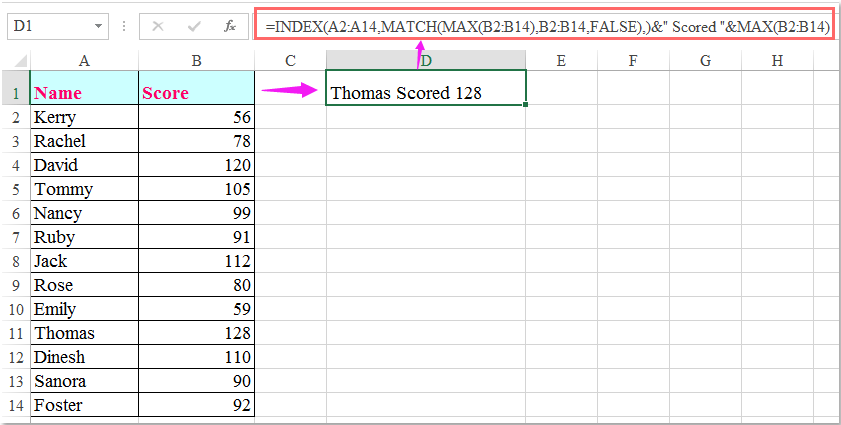
Примітки:
1. У наведеній вище формулі A2: A14 - це список імен, з якого ви хочете отримати ім'я, та B2: B14 - це бальний список.
2. Вищевказана формула може отримати перше ім'я, лише якщо є кілька імен, що мають однакові найвищі оцінки. Щоб отримати всі імена, які отримали найвищий бал, наступна формула масиву може зробити вам послугу.
Введіть цю формулу:
=INDEX($A$2:$A$14,SMALL(IF($B$2:$B$14=MAX($B$2:$B$14),ROW($B$2:$B$14)-1),ROW(B2)-1)), а потім натисніть Ctrl + Shift + Enter клавіші разом, щоб відобразити перше ім'я, потім виберіть комірку формули і перетягніть маркер заповнення вниз, поки не з'явиться значення помилки, всі імена, які отримали найвищий бал, відображаються, як показано на знімку екрана:
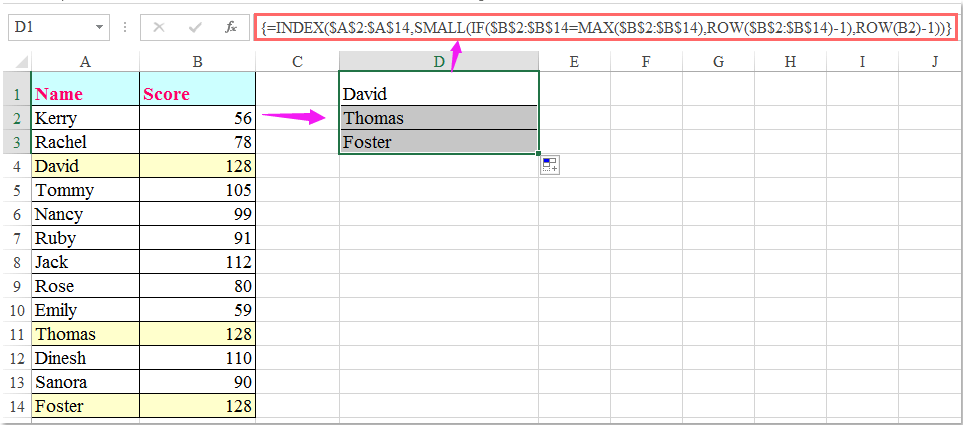
Найкращі інструменти продуктивності офісу
Покращуйте свої навички Excel за допомогою Kutools для Excel і відчуйте ефективність, як ніколи раніше. Kutools для Excel пропонує понад 300 додаткових функцій для підвищення продуктивності та економії часу. Натисніть тут, щоб отримати функцію, яка вам найбільше потрібна...

Вкладка Office Передає інтерфейс із вкладками в Office і значно полегшує вашу роботу
- Увімкніть редагування та читання на вкладках у Word, Excel, PowerPoint, Publisher, Access, Visio та Project.
- Відкривайте та створюйте кілька документів на нових вкладках того самого вікна, а не в нових вікнах.
- Збільшує вашу продуктивність на 50% та зменшує сотні клацань миші для вас щодня!
