Як збільшити розмір шрифту в розкривному списку в Excel?

Випадаючий список - дуже корисна функція в Excel, коли ви створюєте випадаючий список на своєму аркуші, чи намагались ви коли-небудь збільшити розмір шрифту в розкривному списку, щоб зробити вибраний запис більшим і читабельнішим, як показано на лівому скріншоті? У цій статті мова піде про обхідний шлях для її вирішення.
Збільште розмір шрифту в розкривному списку за допомогою коду VBA, щоб збільшити масштаб
Збільште розмір шрифту в розкривному списку за допомогою коду VBA, щоб збільшити масштаб
Насправді для нас немає прямого способу збільшити розмір шрифту в розкривному списку, однак ви можете застосувати наступний код VBA, щоб змінити параметр масштабування комірок випадаючого списку, щоб текст виглядав більшим. Будь ласка, виконайте наступне:
1. Перейдіть на робочий аркуш, що містить випадаючий список, для якого потрібно збільшити розмір шрифту.
2. Клацніть правою кнопкою миші вкладку аркуша та виберіть Переглянути код з контекстного меню, що з’явиться Microsoft Visual Basic для додатків вікно, скопіюйте та вставте наступний код у порожнє Модулі вікно:
Код VBA: Збільште розмір шрифту в розкривному списку, щоб збільшити масштаб комірки
Private Sub Worksheet_SelectionChange(ByVal Target As Range)
'updateby Extendoffice
On Error GoTo LZoom
Dim xZoom As Long
xZoom = 100
If Target.Validation.Type = xlValidateList Then xZoom = 130
LZoom:
ActiveWindow.Zoom = xZoom
End Sub
3. Потім збережіть і закрийте цей код, тепер, коли ви натискаєте клітинки випадаючого списку, масштаб комірки буде збільшено, а випадаючий список стане більшим, але, коли ви натискаєте інші комірки, що не містять випадаючого списку, масштабування комірки буде нормальним.
примітки: У наведеному вище коді, xZoom = 130 змінить масштабування комірок випадаючого списку на 130, Ви можете змінити цей номер збільшення відповідно до своїх потреб.
Створіть випадаючий список із прапорцями в Excel
Якщо вам потрібно створити випадаючий список з декількома прапорцями, щоб вибрати кілька елементів зі списку в одну клітинку, можливо, для вас немає прямого способу вирішити це завдання. Але, Kutools для Excel підтримка дивовижної функції - Випадаючий список із прапорцями, за допомогою цієї функції ви можете швидко створити випадаючий список із прапорцями у зазначеному діапазоні, поточний аркуш, поточна книга або всі відкриті книги відповідно до ваших потреб. Клацніть, щоб завантажити Kutools для Excel!
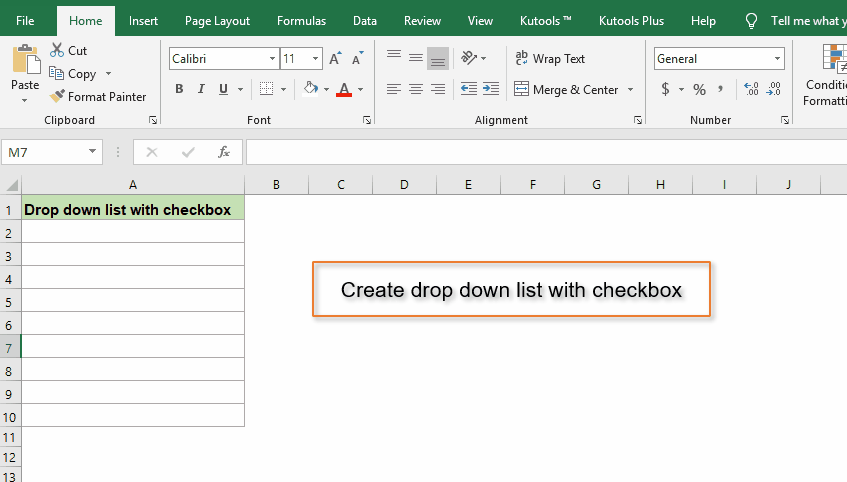
Демонстрація: Збільште розмір шрифту в розкривному списку за допомогою коду VBA, щоб збільшити масштаб
Найкращі інструменти продуктивності офісу
Покращуйте свої навички Excel за допомогою Kutools для Excel і відчуйте ефективність, як ніколи раніше. Kutools для Excel пропонує понад 300 додаткових функцій для підвищення продуктивності та економії часу. Натисніть тут, щоб отримати функцію, яка вам найбільше потрібна...

Вкладка Office Передає інтерфейс із вкладками в Office і значно полегшує вашу роботу
- Увімкніть редагування та читання на вкладках у Word, Excel, PowerPoint, Publisher, Access, Visio та Project.
- Відкривайте та створюйте кілька документів на нових вкладках того самого вікна, а не в нових вікнах.
- Збільшує вашу продуктивність на 50% та зменшує сотні клацань миші для вас щодня!
