Як додати ту саму електронну адресу до списку імен у Excel?
Якщо у вас є імена деяких контактів у стовпці, а прізвища в іншому стовпці, тепер , ви хочете створити адреси електронної пошти для кожного з них, поєднавши їхні імена та прізвища як імена користувачів та використовуючи той самий домен електронної пошти, як google.com, як можна швидко створити адреси електронної пошти? Ця стаття показує швидкі трюки для вас.
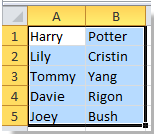


Додайте ту саму електронну адресу до імен із формулою в Excel
Додайте ту саму адресу електронної пошти до імен за допомогою Kutools для Excel![]()
Додайте ту саму електронну адресу до імен із формулою в Excel
Якщо імена в стовпці A, прізвища у стовпці B і ви хочете створити однакову адресу електронної пошти для імен, виконайте наступне:
1 Набрати = CONCATENATE (A1, ".", B1, "@ google.com") у комірці C1 див. знімок екрана:

2. прес Що натомість? Створіть віртуальну версію себе у , а потім перетягніть правий маркер заповнення, щоб заповнити діапазон. Дивіться знімок екрана:

Примітка:Ви можете змінити "," та "google.com" для задоволення вам потрібно. Наприклад, набір тексту =КОНКАТЕНАТ (A1, "", B1, "@ yahoo.cn"), див. скріншот:

Якщо вам потрібно додати електронні листи як гіперпосилання, ви можете ввести формулу = HYPERLINK (A1 & B1 & "@ google.com"), див. скріншот:

Потім натисніть Що натомість? Створіть віртуальну версію себе у , а потім перетягніть правий маркер заповнення, щоб заповнити діапазон. Дивіться знімок екрана:
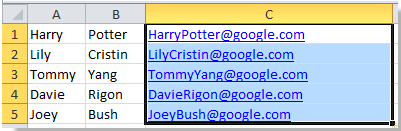
Примітка:Ви можете змінити "google.com" для задоволення вам потрібно.
Додайте ту саму адресу електронної пошти до імен за допомогою Kutools для Excel
з Kutools для Excel встановлено, ви можете спочатку поєднати ім'я та прізвище, а потім додати ту саму адресу електронної пошти.
| Kutools для Excel, з більш ніж 300 зручні функції, полегшує вам роботу. |
після безкоштовна установка Kutools для Excel, виконайте наведені нижче дії.
1. Виберіть усі імена, до яких потрібно додати адресу електронної пошти, та натисніть Кутулс > Злиття та розділення > Поєднуйте рядки, стовпці або комірки, не втрачаючи даних. Дивіться скріншоти:
2. Потім у спливаюче діалогове вікно, зробіть, як показано нижче.
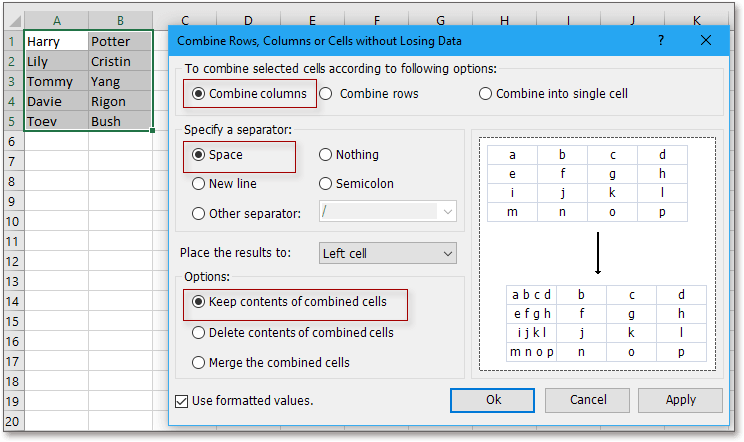
(2) Перевірте Приміщення in Вкажіть роздільник розділ;
(3) Вкажіть позицію, куди потрібно розмістити результат;
(4) Виберіть потрібний варіант комбайну.
3. клацання Ok, а потім залиште вибрані комірки комбінацією та натисніть Кутулс > текст > додати текст. Дивіться знімок екрана:
4 В додати текст просто введіть потрібну адресу електронної пошти в текстове поле текст, а потім перевірити Після останнього персонажа. Дивіться знімок екрана:
5. клацання Ok. тепер електронні листи додаються до імен.
Для отримання додаткової інформації про Поєднувати, Будь ласка, натисніть Поєднувати.
Додати ту саму електронну адресу до списку імен
Найкращі інструменти продуктивності офісу
Покращуйте свої навички Excel за допомогою Kutools для Excel і відчуйте ефективність, як ніколи раніше. Kutools для Excel пропонує понад 300 додаткових функцій для підвищення продуктивності та економії часу. Натисніть тут, щоб отримати функцію, яка вам найбільше потрібна...

Вкладка Office Передає інтерфейс із вкладками в Office і значно полегшує вашу роботу
- Увімкніть редагування та читання на вкладках у Word, Excel, PowerPoint, Publisher, Access, Visio та Project.
- Відкривайте та створюйте кілька документів на нових вкладках того самого вікна, а не в нових вікнах.
- Збільшує вашу продуктивність на 50% та зменшує сотні клацань миші для вас щодня!
